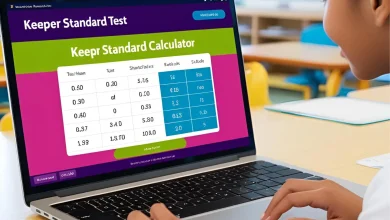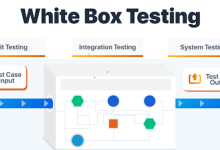iPhone Screen Won’t Work: Top Troubleshooting Tips
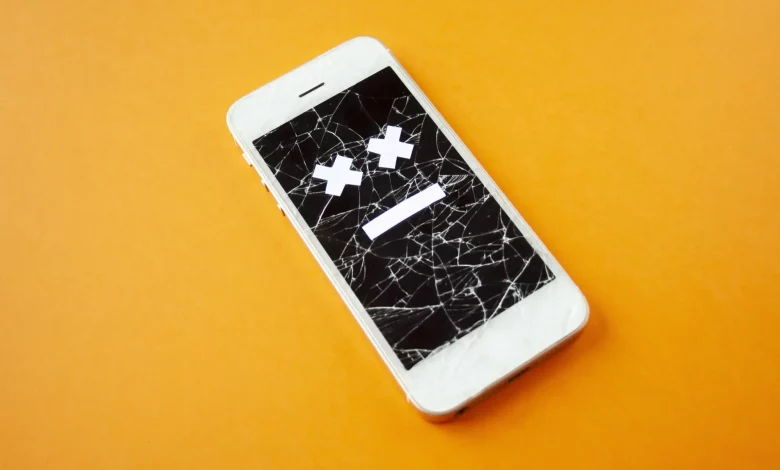
As smartphones go, the iPhone screen consistently tops customer satisfaction surveys among all brands.
But even the best iPhones can stop working for various reasons. Untangling the knot of iPhone screen not working problems is easier if you limit the problem first to the glass display itself and not to any other accessory.
This guide considers the top troubleshooting tips when your iPhone screen won’t work. We help iPhone owners restore this crucial part of many crucial functions until they can seek help from a professional.
Restart Your iPhone
Restarting your iPhone is a simple but effective way to fix many small software problems. By restarting, you’re basically giving the device’s system a new start, which fixes any temporary problems with the screen.
Press and hold the power button on your iPhone until the “Slide to power off” slider shows. Slide it to turn off your device, then press and hold the power button again until the Apple logo shows, which means your iPhone is restarting. This process can often fix software glitches that make the screen unusable or hard to touch.
Check for Physical Damage
Physical damage to your iPhone’s screen can significantly impact its functionality. Inspect the screen closely for any visible cracks, scratches, or water damage. Such damage can impair touch response or cause the screen to stop working completely.
If you notice any physical damage on your iPhone’s screen, it’s crucial to seek professional iPhone repairs from an authorized service provider or Apple Store.
They have the expertise to assess the extent of the damage and provide the necessary solutions, ensuring that your iPhone receives the proper repairs it needs. Attempting to fix physical damage on your own may worsen the problem or void your warranty, so it’s best to consult the experts for proper assistance.
Clean the Screen and Your Hands
The touch sensitivity of your iPhone’s screen can be affected by a dirty or smudged screen and by wetness or oil on your hands. Before you do any more fixing, make sure the screen is clean and free of any junk. Wipe the screen gently with a soft, lint-free cloth to remove fingerprints, smudges, or dirt.
Also, ensure your hands are clean and dry before using your iPhone. Moisture or oils on your hands can create an unwelcome barrier between your fingers and the screen, making it harder for the iPhone to respond to your touches.
Remove Screen Protector or Case
If you have a screen cover or a case on your unresponsive iPhone, you might want to consider whether they might be making it hard to use the touch screen. The screen covers that don’t fit right or are broken can sometimes leave air gaps or bubbles that make it hard to touch the screen.
In the same way, some cases may put pressure on the screen or get in the way of the device’s sensors, making touch interactions not work. Try removing your iPhone’s screen protector or case to see how fast the screen is without them. If the screen starts to work again, you may need to change the screen protector or switch to a case that doesn’t reach the touch screen.
Perform a Hard Reset
When a simple restart doesn’t fix program problems that won’t go away, a hard reset can be more effective. When you do a hard reset, your iPhone shuts down quickly and starts up again. This could fix any program problems that were still there.
To do a hard reset, hold down the power button and the volume down button at the same time until you see the Apple logo. Hold the buttons down until the name shows up, and then let go of them.
Your iPhone will start up again, and you can check to see if the screen is working. Note that a hard reset won’t delete any of your files or settings, so it’s a safe step to try when you’re having trouble.
Update Your Phone’s Software
Outdated software can sometimes cause compatibility issues and lead to various problems, including unresponsive screens. Check if there are any available software updates for your iPhone by going to Settings > General > Software Update.
If an update is available, download and install it on your device. Software updates often include bug fixes and improvements that can address known issues, including screen-related problems. Keeping your iPhone’s software up to date ensures you have the latest optimizations and can help resolve potential software-related causes behind a malfunctioning screen.
Restore From Backup
If the screen issue persists and you suspect it may be due to a software problem, restoring your iPhone from a recent backup can be helpful. Connect your iPhone to a computer with iTunes or Finder installed and create a backup of your device.
Once the backup is complete, choose the restore option and select the backup you created. This process reinstalls the software on your iPhone while preserving your data and settings. It can help resolve any software-related issues affecting the screen’s functionality.
Reset All Settings
If you’ve tried other troubleshooting steps and the screen problem persists, resetting all settings on your iPhone can be useful. This action resets all system settings to default values without affecting your data or media.
Go to Settings > General > Reset > Reset All Settings to reset all settings. Confirm the action and enter your passcode if prompted. Remember that this process will revert settings such as Wi-Fi, Bluetooth, and display preferences to their default configurations.
While it can’t fix hardware issues, resetting all settings can resolve software conflicts or incorrect configurations that may be impacting the screen’s functionality.
Know What to Do When Your iPhone Screen Won’t Work
For many users, these troubleshooting tips can help correct minor issues when your iPhone screen won’t work. If the phone still does not respond to any of the tips, it’s time to take it to an Apple Service Center for evaluation and repair.
Don’t lose hope! Apple professionals are highly trained and can help make your device work like new. So, if your iPhone screen isn’t working, follow these troubleshooting tips for assistance – and get your phone up and running in no time!
Was this article helpful to you? If so, make sure to check out our blog for more useful information and resources.