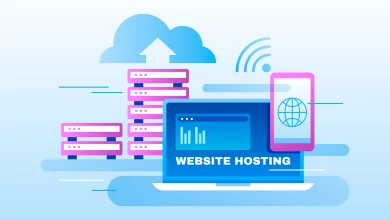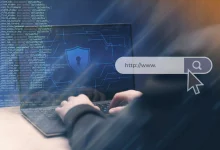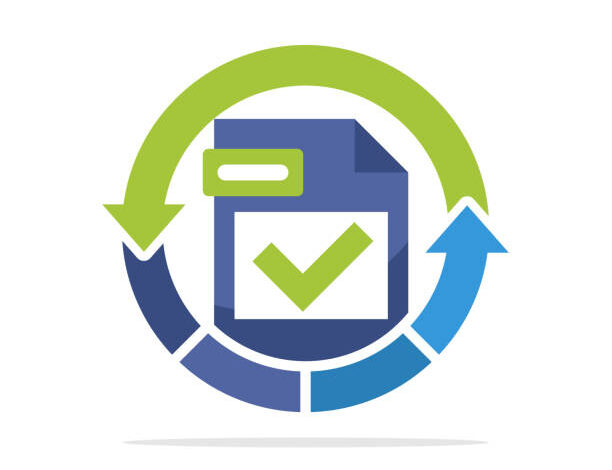
An Instant Guide to Importing a Mac Outlook OLM File to a PST File!
Is all of your research, unfortunately, for naught? We’re here to assist you in obtaining the most cost-effective and immediate solution for converting a Mac Outlook OLM file to a PST file. So, without a doubt, read the article and figure out what you’re looking for.
Because the OLM file created by Mac Outlook is incompatible with Win Outlook, it must be converted to PST format. Because it is a difficult undertaking, the majority of consumers are typically perplexed by it.
The Best Ways to Convert a Mac Outlook OLM File to a PST
Using a Manual Method
Using a third-party application OLM to PST converter
#Method 1: Manually Convert a Mac Outlook OLM File to a PST File
To run the process manually, follow the instructions below:
Transfer Data from Outlook on Mac
After you’ve opened Mac Outlook, go to the File menu and select Export.
Enable the radio button corresponding to the Outlook for Mac Data File(.olm) option in the Outlook Export window, then on the following page, select No, do not destroy items, and click the right arrow to continue.
Then, to import a Mac Outlook OLM file to a PST file, specify a location to save the OLM file and click Save.
A prompt message appears once the export process has been completed successfully.
Now, in the Outlook window, go to Outlook>> Preferences>> Add to expand the menu and select the email application from the options.
Then, hit the Add Account button after entering the Gmail account’s details.
A pop-up message will appear after that, verifying that the Gmail account has been set up in Mac Outlook.
To import the OLM file into the configured Gmail account, right-click on the account and choose New Folder from the drop-down menu, as shown in the image below.
Then, go to File>> Rename and rename the selected folder. To move from Mac to Windows Outlook, use the import feature.
From the Import dialog box, select the Outlook Data File(.pst or.olm) radio button and click Next. Select Outlook for Mac Data File(.olm) as the file type and click the right arrow.
Additionally, upload the OLM file that was created in the previous step and click the Import option.
Import Following the successful import process, a complete message will show.
Return to Mac Outlook and pick all of the imported files by right-clicking on them and selecting Move>>. Select the Folder option.
Then, click the Move button and select a Mac OLM file folder or type a folder name. Following that, all of the selected email messages will be transferred to the Gmail account that has been set up in Mac Outlook to import Mac Outlook OLM files to a PST.
Switch to Microsoft Outlook.
Finally, open the Outlook application on Windows OS and add the Gmail account. Once you’ve connected your Gmail account to your Windows Outlook account, you’ll be able to access all of your Mac OLM files from within Windows Outlook.
The manual method, on the other hand, might occasionally be fatal and fail to produce the desired results. This is due to the extensive and time-consuming steps involved. After all, this procedure does not convert OLM File to a PST File format; rather, it aids with the export of Mac mailbox data to Outlook. Furthermore, there is a risk of file corruption during the import/export procedure, which could result in data loss. As a result, if you want to migrate Mac Outlook to Windows Outlook, you need to use some reputable third-party software.
#Method 2: Use Outlook Mac Exporter Tool to Overcome All Manual Failures
The OLM to PST Converter is a fantastic tool that converts OLM files for Windows OS to PST format, including emails, contacts, calendars, notes, and more. Without fear of losing data, numerous OLM files can be exported to Outlook PST format.
A Quick Look at the Professional Solution’s Premium Features
It’s capable of exporting Mac Outlook files to a variety of file formats, including PST.
Allows you to convert an OLM archive mail folder to an Outlook PST file.
Creates a glimpse of the Mac mailbox contents, including emails and attachments, in real-time.
Importing a Mac Outlook OLM File to a PST File has no file size limitations.
Allows you to split a PST file into smaller, more manageable pieces.
When saving OLM file data into PST format, it gives you the option of using a different naming convention.
Selecting the checkboxes next to each data item allows you to convert certain OLM mailbox entries to PST format.
Importing a Mac Outlook OLM File to a PST File in Four Easy Steps
1. Download and install the full version of Mac Outlook OLM File to PST Converter.
2. Open a Mac Outlook mailbox file from your computer’s local storage.
3. View OLM files with attachments in preview mode
4. Complete the export of Mac Outlook OLM files to Outlook PST with attachments.
5. Choose PST as the export format. Apply the necessary advanced settings.
6. Select a destination location and then press the Export button.
Let’s Summarize.
When users want to see and access an orphan OLM file in Windows Outlook, they must first convert the OLM file to Outlook PST format. We have detailed the best two techniques for importing Mac Outlook OLM files to PST, namely, manual and automated workarounds. However, because the manual method has some drawbacks, using the best third-party solution, such as Outlook Mac Exporter, is always the best option.